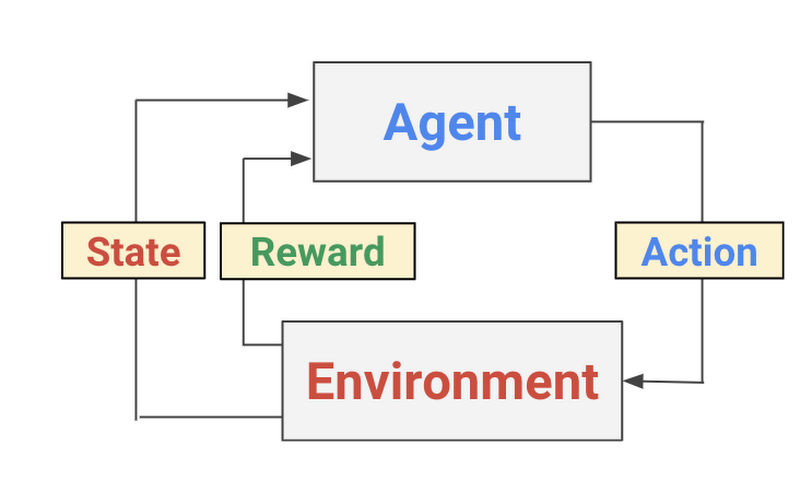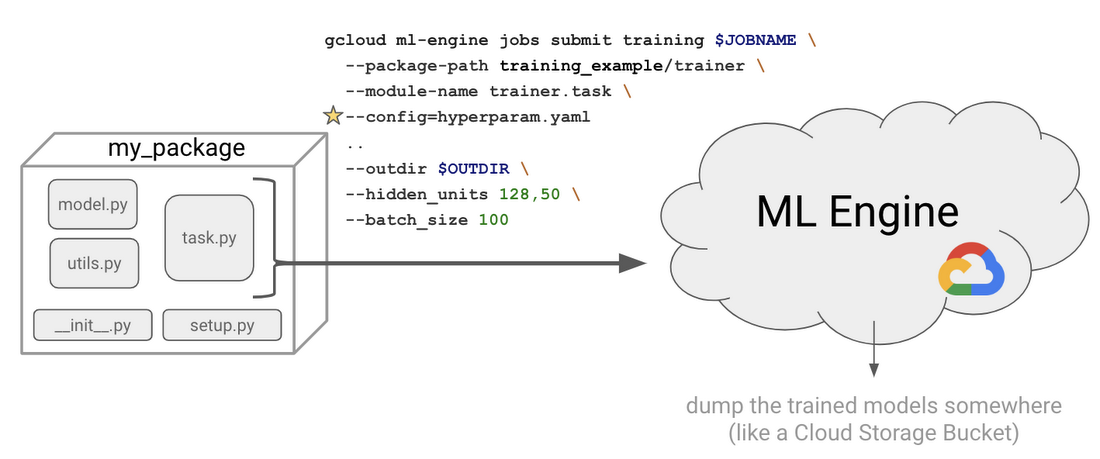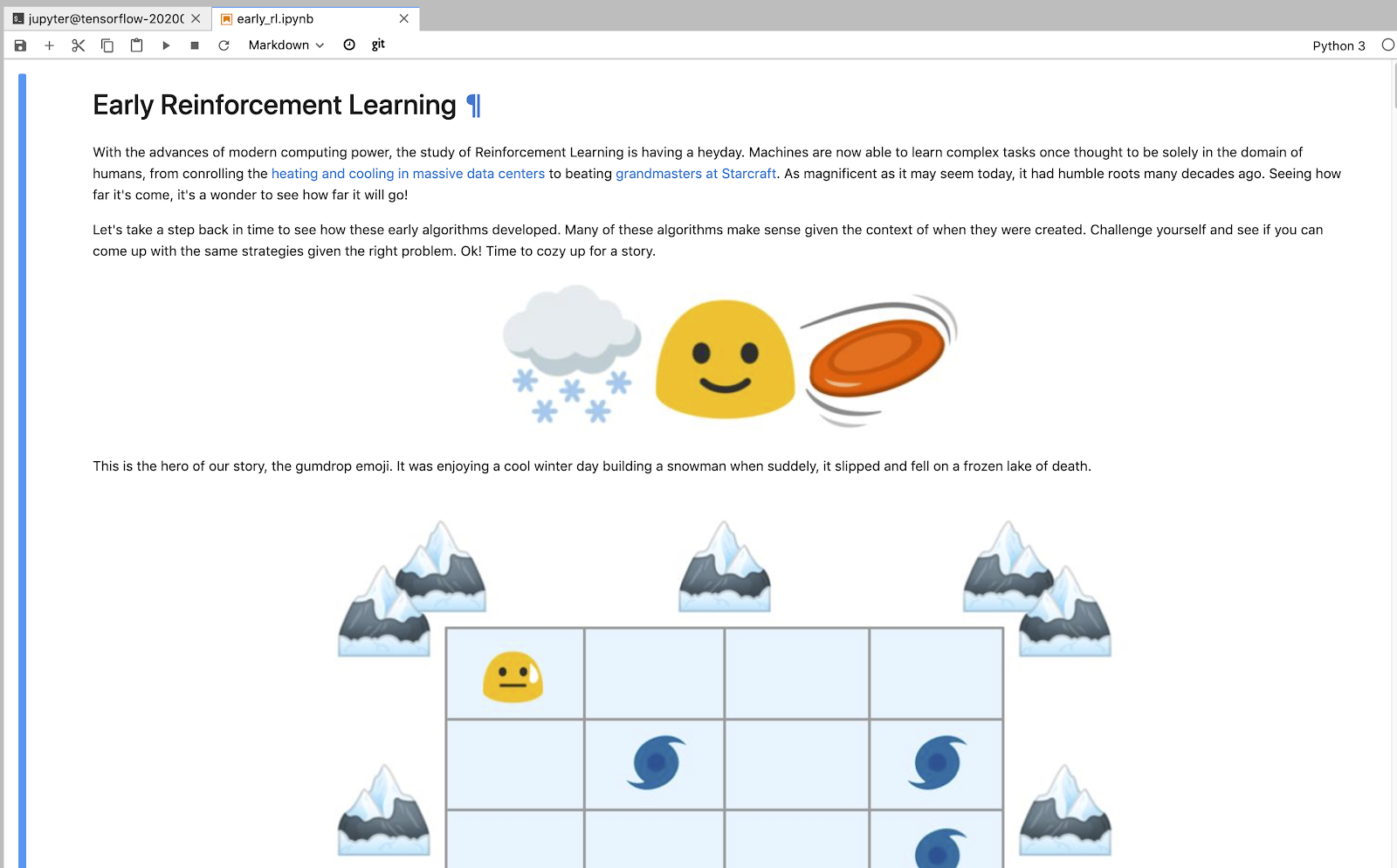Checkpoints
Create a Vertex AI Platform Notebook
/ 50
Clone the sample code
/ 50
Reinforcement Learning: Qwik Start
GSP691
Overview
Like many other areas of machine learning research, reinforcement learning (RL) is evolving at breakneck speed. Just as they have done in other research areas, researchers are leveraging deep learning to achieve state-of-the-art results.
In this lab, you will learn the basics of reinforcement learning by building a simple game, which has been modelled on a sample provided by OpenAI Gym.
What you'll learn
In this lab, you will:
- Understand the fundamental concepts of reinforcement learning.
- Create an AI Platform Tensorflow 2.1 Notebook.
- Clone the sample repository from the training data analyst repo found on Github.
- Read, understand, and run the steps found in the notebook.
Setup and requirements
Before you click the Start Lab button
Read these instructions. Labs are timed and you cannot pause them. The timer, which starts when you click Start Lab, shows how long Google Cloud resources will be made available to you.
This hands-on lab lets you do the lab activities yourself in a real cloud environment, not in a simulation or demo environment. It does so by giving you new, temporary credentials that you use to sign in and access Google Cloud for the duration of the lab.
To complete this lab, you need:
- Access to a standard internet browser (Chrome browser recommended).
- Time to complete the lab---remember, once you start, you cannot pause a lab.
How to start your lab and sign in to the Google Cloud console
-
Click the Start Lab button. If you need to pay for the lab, a pop-up opens for you to select your payment method. On the left is the Lab Details panel with the following:
- The Open Google Cloud console button
- Time remaining
- The temporary credentials that you must use for this lab
- Other information, if needed, to step through this lab
-
Click Open Google Cloud console (or right-click and select Open Link in Incognito Window if you are running the Chrome browser).
The lab spins up resources, and then opens another tab that shows the Sign in page.
Tip: Arrange the tabs in separate windows, side-by-side.
Note: If you see the Choose an account dialog, click Use Another Account. -
If necessary, copy the Username below and paste it into the Sign in dialog.
{{{user_0.username | "Username"}}} You can also find the Username in the Lab Details panel.
-
Click Next.
-
Copy the Password below and paste it into the Welcome dialog.
{{{user_0.password | "Password"}}} You can also find the Password in the Lab Details panel.
-
Click Next.
Important: You must use the credentials the lab provides you. Do not use your Google Cloud account credentials. Note: Using your own Google Cloud account for this lab may incur extra charges. -
Click through the subsequent pages:
- Accept the terms and conditions.
- Do not add recovery options or two-factor authentication (because this is a temporary account).
- Do not sign up for free trials.
After a few moments, the Google Cloud console opens in this tab.

Task 1. Reinforcement learning 101
Reinforcement learning (RL) is a form of machine learning whereby an agent takes actions in an environment to maximize a given objective (a reward) over this sequence of steps. Unlike more traditional supervised learning techniques, every data point is not labelled and the agent only has access to "sparse" rewards.
While the history of RL can be dated back to the 1950s and there are a lot of RL algorithms out there, 2 easy to implement yet powerful deep RL algorithms have a lot of attractions recently: deep Q-network (DQN) and deep deterministic policy gradient (DDPG). We briefly introduce the algorithms and variants based on them in this section.
A conceptual process diagram of the Reinforcement Learning problem
The Deep Q-network (DQN) was introduced by Google Deepmind's group in this Nature paper in 2015. Encouraged by the success of deep learning in the field of image recognition, the authors incorporated deep neural networks into Q-Learning and tested their algorithm in the Atari Game Engine Simulator, in which the dimension of the observation space is very large.
The deep neural network acts as a function approximator that predicts the output Q-values, or the desirability of taking an action, given a certain input state. Accordingly, DQN is a value-based method: in the training algorithm DQN updates Q-values according to Bellman's equation, and to avoid the difficulty of fitting a moving target, it employs a second deep neural network that serves as an estimation of target values.
On a more practical level, the following model highlights the source files, the shell command, and the endpoint to get an RL job running on Google Cloud:
Task 2. Set up your environment
-
In the Google Cloud console, in the Navigation menu (
), click Vertex AI > Dashboard.
-
Click Enable All Recommended APIs.
Task 3. Launch Vertex AI Notebooks
To create and launch a Vertex AI Workbench notebook:
-
In the Navigation Menu
, click Vertex AI > Workbench.
-
On the Workbench page, click Enable Notebooks API (if it isn't enabled yet).
-
Click on User-Managed Notebooks tab then, click Create New.
-
Name the notebook.
-
Set Region to
and Zone to . -
In the New instance menu, choose the latest version of TensorFlow Enterprise 2.11 in Environment.
-
Click Advanced Options to edit the instance properties.
-
Click Machine type and then select e2-standard-2 for Machine type.
-
Leave the remaining fields at their default and click Create.
After a few minutes, the Workbench page lists your instance, followed by Open JupyterLab.
- Click Open JupyterLab to open JupyterLab in a new tab. If you get a message saying beatrix jupyterlab needs to be included in the build, just ignore it.
Click Check my progress to verify the objective.
Task 4. Clone the sample code
To clone the training-data-analyst repository in your JupyterLab instance:
- In JupyterLab, click the Terminal icon to open a new terminal.
- At the command-line prompt, type the following command and press ENTER:
- To confirm that you have cloned the repository, in the left panel, double click the
training-data-analystfolder to see its contents.
- From the left-hand menu, select training-data-analyst> quests> rl > early_rl > early_rl.ipynb. This will open a new tab.
Click Check my progress to verify the objective.
Task 5. Run through the notebook
Your new tab should look similar to the following:
-
Read through the following notebook and run all code blocks with Shift + Enter.
-
Return here after you have completed the instructions in the notebook.
Congratulations!
In this lab you learned the basic principles of reinforcement learning (RL). After creating a Jupyterlab instance, you cloned a sample repository and ran through a notebook where you received hands-on practice with the fundamentals of reinforcement learning. You are now ready to take more labs in this series.
Finish your quest
This self-paced lab is part of the Qwiklabs Quest Baseline: Data, ML, AI. A Quest is a series of related labs that form a learning path. Enroll in this Quest and get immediate completion credit if you've taken this lab.
Google Cloud training and certification
...helps you make the most of Google Cloud technologies. Our classes include technical skills and best practices to help you get up to speed quickly and continue your learning journey. We offer fundamental to advanced level training, with on-demand, live, and virtual options to suit your busy schedule. Certifications help you validate and prove your skill and expertise in Google Cloud technologies.
Manual Last Updated September 27, 2023
Lab Last Tested September 27, 2023
Copyright 2024 Google LLC All rights reserved. Google and the Google logo are trademarks of Google LLC. All other company and product names may be trademarks of the respective companies with which they are associated.