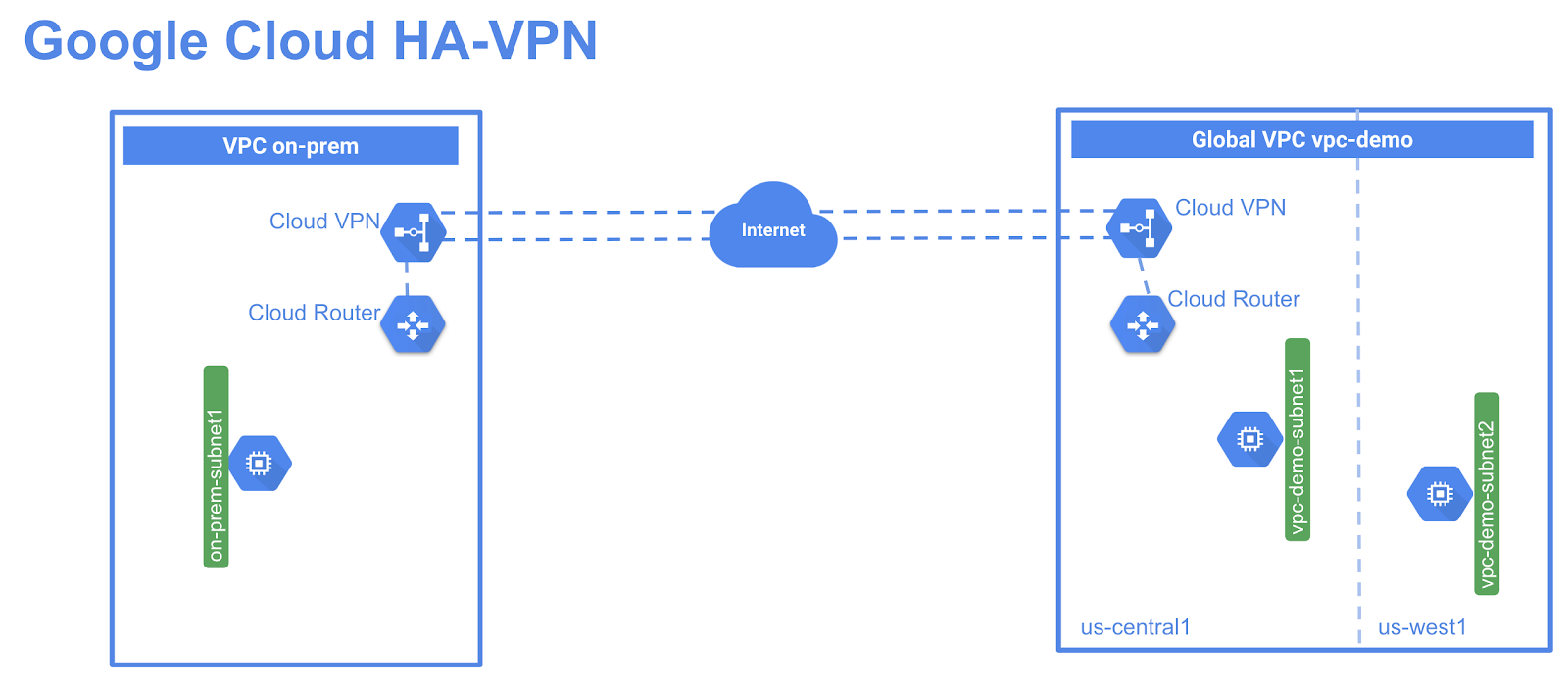GSP619

Overview
HA-VPN is IPSec VPN solution to enable secure connectivity between your on-premise network to your Google Cloud Virtual Private Cloud (VPC) network through an IPSec VPN connection with 99.99% service availability at GA. HA-VPN is a regional per VPC VPN solution. HA-VPN gateways have two interfaces, each with their own public IP address. When you create a HA-VPN gateway, two public IP addresses are automatically chosen from different address pools. When HA-VPN is configured with two tunnels, Cloud VPN offers a 99.99% service availability uptime.
What you'll learn
- How to configure high availability ha-vpn gateways
- How to configure dynamic routing with vpn tunnels
- How to configure global dynamic routing mode
- How to verify high availability ha-vpn gateways
Note: This is a Beta release of HA VPN. This feature is not covered by any SLA or deprecation policy and might be subject to backward-incompatible changes.
Prerequisites
Setup and requirements
For this lab, you will set up two VPCs and add a cloud HA-VPN gateway in each. You will run two tunnels from each VPN gateway to demonstrate the HA-VPN gateway configuration for 99.99% SLA.
You will create a global VPC network, vpc-demo, with two custom subnets in and . In this VPC, you will add a Compute Engine instance in each region. You will create a second vpc on-prem to simulate customer's on-prem data center. In this VPC, you will add a subnet in region and an instance running in this region. You will then add Cloud HA-VPN and a cloud router in each vpc, and run two tunnels from each cloud HA-VPN gateway.
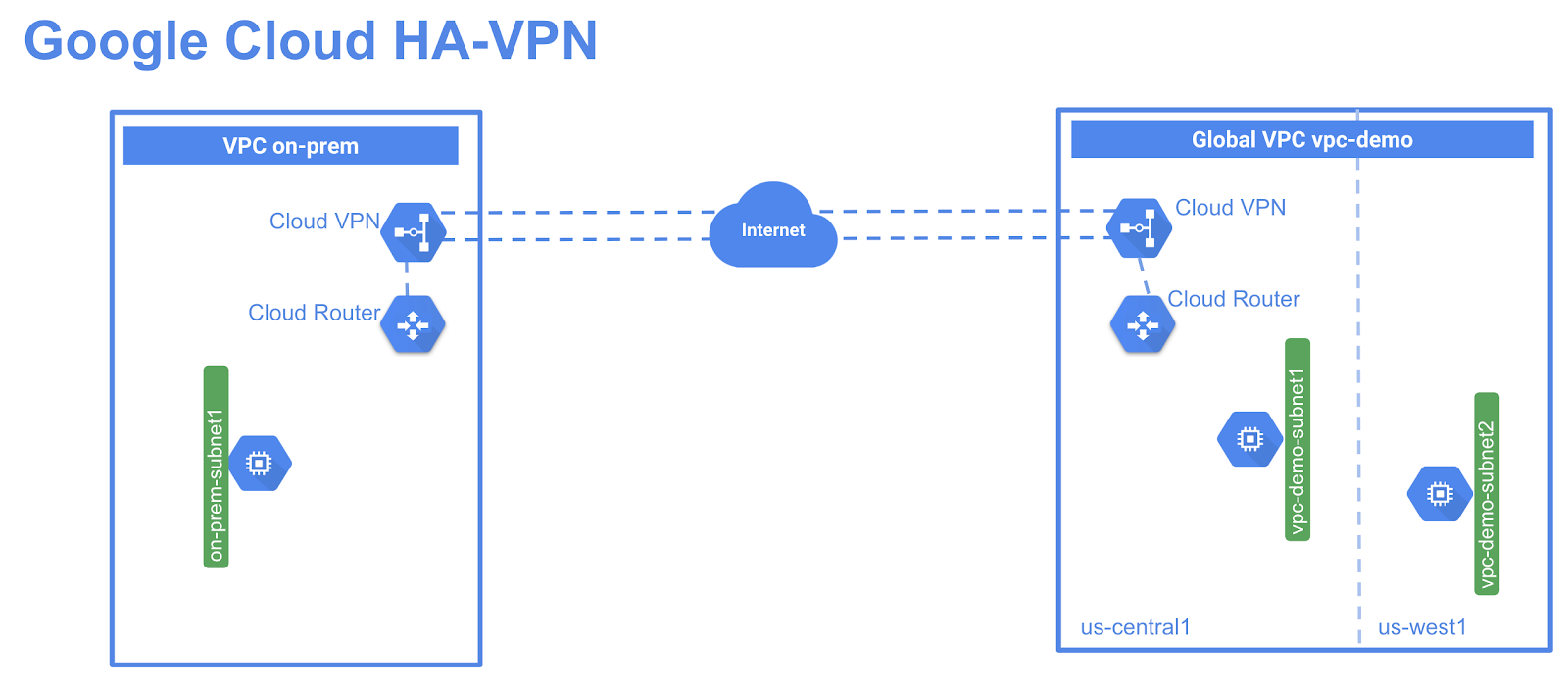
Before you click the Start Lab button
Read these instructions. Labs are timed and you cannot pause them. The timer, which starts when you click Start Lab, shows how long Google Cloud resources will be made available to you.
This hands-on lab lets you do the lab activities yourself in a real cloud environment, not in a simulation or demo environment. It does so by giving you new, temporary credentials that you use to sign in and access Google Cloud for the duration of the lab.
To complete this lab, you need:
- Access to a standard internet browser (Chrome browser recommended).
Note: Use an Incognito or private browser window to run this lab. This prevents any conflicts between your personal account and the Student account, which may cause extra charges incurred to your personal account.
- Time to complete the lab---remember, once you start, you cannot pause a lab.
Note: If you already have your own personal Google Cloud account or project, do not use it for this lab to avoid extra charges to your account.
How to start your lab and sign in to the Google Cloud console
-
Click the Start Lab button. If you need to pay for the lab, a pop-up opens for you to select your payment method.
On the left is the Lab Details panel with the following:
- The Open Google Cloud console button
- Time remaining
- The temporary credentials that you must use for this lab
- Other information, if needed, to step through this lab
-
Click Open Google Cloud console (or right-click and select Open Link in Incognito Window if you are running the Chrome browser).
The lab spins up resources, and then opens another tab that shows the Sign in page.
Tip: Arrange the tabs in separate windows, side-by-side.
Note: If you see the Choose an account dialog, click Use Another Account.
-
If necessary, copy the Username below and paste it into the Sign in dialog.
{{{user_0.username | "Username"}}}
You can also find the Username in the Lab Details panel.
-
Click Next.
-
Copy the Password below and paste it into the Welcome dialog.
{{{user_0.password | "Password"}}}
You can also find the Password in the Lab Details panel.
-
Click Next.
Important: You must use the credentials the lab provides you. Do not use your Google Cloud account credentials.
Note: Using your own Google Cloud account for this lab may incur extra charges.
-
Click through the subsequent pages:
- Accept the terms and conditions.
- Do not add recovery options or two-factor authentication (because this is a temporary account).
- Do not sign up for free trials.
After a few moments, the Google Cloud console opens in this tab.
Note: To view a menu with a list of Google Cloud products and services, click the Navigation menu at the top-left.

Activate Cloud Shell
Cloud Shell is a virtual machine that is loaded with development tools. It offers a persistent 5GB home directory and runs on the Google Cloud. Cloud Shell provides command-line access to your Google Cloud resources.
- Click Activate Cloud Shell
 at the top of the Google Cloud console.
at the top of the Google Cloud console.
When you are connected, you are already authenticated, and the project is set to your Project_ID, . The output contains a line that declares the Project_ID for this session:
Your Cloud Platform project in this session is set to {{{project_0.project_id | "PROJECT_ID"}}}
gcloud is the command-line tool for Google Cloud. It comes pre-installed on Cloud Shell and supports tab-completion.
- (Optional) You can list the active account name with this command:
gcloud auth list
- Click Authorize.
Output:
ACTIVE: *
ACCOUNT: {{{user_0.username | "ACCOUNT"}}}
To set the active account, run:
$ gcloud config set account `ACCOUNT`
- (Optional) You can list the project ID with this command:
gcloud config list project
Output:
[core]
project = {{{project_0.project_id | "PROJECT_ID"}}}
Note: For full documentation of gcloud, in Google Cloud, refer to the gcloud CLI overview guide.
Task 1. Cloud VPC setup
- From Cloud Shell, create a vpc network called
vpc-demo:
gcloud compute networks create vpc-demo --subnet-mode custom
Output:
Created [https://www.googleapis.com/compute/v1/projects/vpcuser76project/global/networks/vpc-demo].
NAME: vpc-demo
SUBNET_MODE: CUSTOM
BGP_ROUTING_MODE: REGIONAL
IPV4_RANGE:
GATEWAY_IPV4:
Create subnets
- Now create subnet
vpc-demo-subnet1 in region:
gcloud beta compute networks subnets create vpc-demo-subnet1 \
--network vpc-demo --range 10.1.1.0/24 --region {{{project_0.startup_script.gcp_region | "REGION 1"}}}
Output:
Created [https://www.googleapis.com/compute/beta/projects/binal-sandbox/regions/{{{project_0.startup_script.gcp_region | "REGION 1"}}}/subnetworks/vpc-demo-subnet1].
NAME: vpc-demo-subnet1
REGION: {{{project_0.startup_script.gcp_region | "REGION 1"}}}
NETWORK: vpc-demo
RANGE: 10.1.1.0/24
STACK_TYPE: IPV4_ONLY
IPV6_ACCESS_TYPE:
INTERNAL_IPV6_PREFIX:
EXTERNAL_IPV6_PREFIX:
- Create subnet
vpc-demo-subnet2 in region:
gcloud beta compute networks subnets create vpc-demo-subnet2 \
--network vpc-demo --range 10.2.1.0/24 --region {{{project_0.startup_script.secondary_region | "REGION 2"}}}
Output:
Created [https://www.googleapis.com/compute/beta/projects/binal-sandbox/regions/{{{project_0.startup_script.secondary_region | "REGION 2"}}}/subnetworks/vpc-demo-subnet2].
NAME: vpc-demo-subnet2
REGION: {{{project_0.startup_script.secondary_region | "REGION 2"}}}
NETWORK: vpc-demo
RANGE: 10.2.1.0/24
STACK_TYPE: IPV4_ONLY
IPV6_ACCESS_TYPE:
INTERNAL_IPV6_PREFIX:
EXTERNAL_IPV6_PREFIX:
Create firewall rules
- Create a firewall rule to allow all internal traffic within the network:
gcloud compute firewall-rules create vpc-demo-allow-internal \
--network vpc-demo \
--allow tcp:0-65535,udp:0-65535,icmp \
--source-ranges 10.0.0.0/8
Output:
Creating firewall...⠧Created [https://www.googleapis.com/compute/v1/projects/binal-sandbox/global/firewalls/vpc-demo-allow-internal].
Creating firewall...done.
NAME: vpc-demo-allow-internal
NETWORK: vpc-demo
DIRECTION: INGRESS
PRIORITY: 1000
ALLOW: tcp:0-65535,udp:0-65535,icmp
DENY:
DISABLED: False
- Create a firewall rule to allow ssh, icmp from anywhere:
gcloud compute firewall-rules create vpc-demo-allow-ssh-icmp \
--network vpc-demo \
--allow tcp:22,icmp
Output:
Creating firewall...⠧Created [https://www.googleapis.com/compute/v1/projects/binal-sandbox/global/firewalls/vpc-demo-allow-ssh-icmp].
Creating firewall...done.
NAME: vpc-demo-allow-ssh-icmp
NETWORK: vpc-demo
DIRECTION: INGRESS
PRIORITY: 1000
ALLOW: tcp:22,icmp
DENY:
DISABLED: False
Create vm instances in network vpc-demo
- Create a vm instance
vpc-demo-instance1 in zone :
gcloud compute instances create vpc-demo-instance1 --zone {{{project_0.startup_script.primary_zone_1 | "ZONE 2"}}} --subnet vpc-demo-subnet1
Output:
Created [https://www.googleapis.com/compute/v1/projects/binal-sandbox/zones/{{{project_0.startup_script.primary_zone_1 | "ZONE 2"}}}/instances/vpc-demo-instance1].
NAME: vpc-demo-instance1
ZONE: {{{project_0.startup_script.primary_zone_1 | "ZONE 2"}}}
MACHINE_TYPE: n1-standard-1
PREEMPTIBLE:
INTERNAL_IP: 10.1.1.2
EXTERNAL_IP: 34.77.98.76
STATUS: RUNNING
- Create a vm instance
vpc-demo-instance2 in zone :
gcloud compute instances create vpc-demo-instance2 --zone {{{project_0.startup_script.secondary_zone | "ZONE"}}} --subnet vpc-demo-subnet2
Output:
Created [https://www.googleapis.com/compute/v1/projects/binal-sandbox/zones/{{{project_0.startup_script.secondary_zone | "ZONE"}}}/instances/vpc-demo-instance2].
NAME: vpc-demo-instance2
ZONE: {{{project_0.startup_script.secondary_zone | "ZONE"}}}
MACHINE_TYPE: n1-standard-1
PREEMPTIBLE:
INTERNAL_IP: 10.2.1.2
EXTERNAL_IP: 34.171.235.114
STATUS: RUNNING
Click Check my progress to verify the objective.
Cloud VPC Setup
Task 2. Simulate on-premises setup
Network vpc on-prem simulates on-premise environment from where customer wants to connect to Google cloud environment.
- Create a vpc network called
on-prem:
gcloud compute networks create on-prem --subnet-mode custom
Output:
Created [https://www.googleapis.com/compute/v1/projects/binal-sandbox/global/networks/on-prem].
NAME: on-prem
SUBNET_MODE: CUSTOM
BGP_ROUTING_MODE: REGIONAL
IPV4_RANGE:
GATEWAY_IPV4:
Create subnets
- Create subnet
on-prem-subnet1:
gcloud beta compute networks subnets create on-prem-subnet1 \
--network on-prem --range 192.168.1.0/24 --region {{{project_0.startup_script.gcp_region | "REGION 1"}}}
Output:
Created [https://www.googleapis.com/compute/alpha/projects/binal-sandbox/regions/{{{project_0.startup_script.gcp_region | "REGION 1"}}}/subnetworks/on-prem-subnet1].
NAME: on-prem-subnet1
REGION: {{{project_0.startup_script.gcp_region | "REGION 1"}}}
NETWORK: on-prem
RANGE: 192.168.1.0/24
STACK_TYPE: IPV4_ONLY
IPV6_ACCESS_TYPE:
INTERNAL_IPV6_PREFIX:
EXTERNAL_IPV6_PREFIX:
Create firewall rules
- Create a firewall rule to allow all internal traffic within the network:
gcloud compute firewall-rules create on-prem-allow-internal \
--network on-prem \
--allow tcp:0-65535,udp:0-65535,icmp \
--source-ranges 192.168.0.0/16
Output:
Creating firewall...⠧Created [https://www.googleapis.com/compute/v1/projects/binal-sandbox/global/firewalls/on-prem-allow-internal].
Creating firewall...done.
NAME: on-prem-allow-internal
NETWORK: on-prem
DIRECTION: INGRESS
PRIORITY: 1000
ALLOW: tcp:0-65535,udp:0-65535,icmp
DENY:
DISABLED: False
- Create a firewall rule to allow ssh, rdp, http, icmp to the instances:
gcloud compute firewall-rules create on-prem-allow-ssh-icmp \
--network on-prem \
--allow tcp:22,icmp
Output:
Creating firewall...⠶Created [https://www.googleapis.com/compute/v1/projects/binal-sandbox/global/firewalls/on-prem-allow-ssh-icmp].
Creating firewall...done.
NAME NETWORK DIRECTION PRIORITY ALLOW DENY DISABLED
on-prem-allow-ssh-icmp on-prem INGRESS 1000 tcp:22,icmp False
Create a test instance in network on-prem
- Create an instance
vpc-demo-instance1 in region :
gcloud compute instances create on-prem-instance1 --zone {{{project_0.startup_script.primary_zone | "ZONE 1"}}} --subnet on-prem-subnet1
Output:
Created [https://www.googleapis.com/compute/v1/projects/binal-sandbox/zones/{{{project_0.startup_script.primary_zone | "ZONE 1"}}}/instances/on-prem-instance1].
NAME: on-prem-instance1
ZONE: {{{project_0.startup_script.primary_zone | "ZONE 1"}}}
MACHINE_TYPE: n1-standard-1
PREEMPTIBLE:
INTERNAL_IP: 192.168.1.2
EXTERNAL_IP: 34.76.57.188
STATUS: RUNNING
Click Check my progress to verify the objective.
Simulate on-premises setup
Task 3. HA-VPN setup
Next you'll create a cloud HA-VPN gateway in each VPC network, then spin up HA-VPN tunnels on each Cloud VPN gateway.
- Create a Cloud HA-VPN in network
vpc-demo:
gcloud beta compute vpn-gateways create vpc-demo-vpn-gw1 --network vpc-demo --region {{{project_0.startup_script.gcp_region | "REGION 1"}}}
Output:
Creating VPN Gateway...done.
NAME: vpc-demo-vpn-gw1
INTERFACE0: 35.242.85.199
INTERFACE1: 35.220.126.56
INTERFACE0_IPV6:
INTERFACE1_IPV6:
NETWORK: vpc-demo
REGION: {{{project_0.startup_script.gcp_region | "REGION 1"}}}
- Create a Cloud HA-VPN in network
on-prem:
gcloud beta compute vpn-gateways create on-prem-vpn-gw1 --network on-prem --region {{{project_0.startup_script.gcp_region | "REGION 1"}}}
Output:
Creating VPN Gateway...done.
NAME: on-prem-vpn-gw1
INTERFACE0: 35.242.90.80
INTERFACE1: 35.220.117.13
INTERFACE0_IPV6:
INTERFACE1_IPV6:
NETWORK: on-prem
REGION: {{{project_0.startup_script.gcp_region | "REGION 1"}}}
View details of the vpn-gateways
- View details of vpn-gateway
vpc-demo-vpn-gw1:
gcloud beta compute vpn-gateways describe vpc-demo-vpn-gw1 --region {{{project_0.startup_script.gcp_region | "REGION 1"}}}
Output:
creationTimestamp: '2018-12-28T08:53:20.680-08:00'
id: '3829536917981752303'
kind: compute#vpnGateway
labelFingerprint: 42WmSpB8rSM=
name: vpc-demo-vpn-gw1
network: https://www.googleapis.com/compute/alpha/projects/binal-sandbox/global/networks/vpc-demo
region: https://www.googleapis.com/compute/alpha/projects/binal-sandbox/regions/{{{project_0.startup_script.gcp_region | "REGION 1"}}}
selfLink: https://www.googleapis.com/compute/beta/projects/binal-sandbox/regions/{{{project_0.startup_script.gcp_region | "REGION 1"}}}/vpnGateways/vpc-demo-vpn-gw1
vpnInterfaces:
- id: 0
ipAddress: 35.242.116.91
- id: 1
ipAddress: 35.220.87.201
- View details of vpn-gateway
on-prem-vpn-gw1:
gcloud beta compute vpn-gateways describe on-prem-vpn-gw1 --region {{{project_0.startup_script.gcp_region | "REGION 1"}}}
Output:
creationTimestamp: '2018-12-28T09:14:39.450-08:00'
id: '546345659289822992'
kind: compute#vpnGateway
labelFingerprint: 42WmSpB8rSM=
name: on-prem-vpn-gw1
network: https://www.googleapis.com/compute/beta/projects/binal-sandbox/global/networks/on-prem
region: https://www.googleapis.com/compute/beta/projects/binal-sandbox/regions/{{{project_0.startup_script.gcp_region | "REGION 1"}}}
selfLink: https://www.googleapis.com/compute/beta/projects/binal-sandbox/regions/{{{project_0.startup_script.gcp_region | "REGION 1"}}}/vpnGateways/on-prem-vpn-gw1
vpnInterfaces:
- id: 0
ipAddress: 35.242.125.8
- id: 1
ipAddress: 35.220.90.112
Create cloud routers
- Create a cloud router in network
vpc-demo:
gcloud compute routers create vpc-demo-router1 \
--region {{{project_0.startup_script.gcp_region | "REGION 1"}}} \
--network vpc-demo \
--asn 65001
Output:
Creating router [vpc-demo-router1]...done.
NAME: vpc-demo-router1
REGION: {{{project_0.startup_script.gcp_region | "REGION 1"}}}
NETWORK: vpc-demo
- Create a cloud router in network
on-prem:
gcloud compute routers create on-prem-router1 \
--region {{{project_0.startup_script.gcp_region | "REGION 1"}}} \
--network on-prem \
--asn 65002
Output:
Creating router [on-prem-router1]...done.
NAME: on-prem-router1
REGION: {{{project_0.startup_script.gcp_region | "REGION 1"}}}
NETWORK: on-prem
Click Check my progress to verify the objective.
Create gateway and routers
Create two VPN tunnels
You are now ready to create VPN tunnels between the two gateways. For HA-VPN setup, you need to add two tunnels from each gateway to the remote setup. You will create a tunnel on interface0 and connect to interface0 on remote gateway. You will create another tunnel on interface1 and connect to interface1 on remote gateway.
When you run HA-VPN tunnels between two Google Cloud VPCs, you need to make sure that tunnel on interface0 is connected to interface0 on the remote VPN gateway. Similarly, the tunnel on interface1 must be connected to interface1 on the remote VPN gateway.
Note: In your own environment, if you run HA-VPN to a remote VPN gateway on-premise for a customer, you can connect in one of the following ways:
-
Two on-premise VPN gateway devices: each of the tunnels from each interface on the Cloud VPN gateway must be connected to its own peer gateway.
-
A single on-premises VPN gateway device with two interfaces: each of the tunnels from each interface on the Cloud VPN gateway must be connected to its own interface on the peer gateway.
-
A single on-premises VPN gateway device with a single interface: both of the tunnels from each interface on the Cloud VPN gateway must be connected to the same interface on the peer gateway.
For this setup, you are simulating on-prem setup with both vpn gateways in Google Cloud. Ensure that interface0 of one gateway connects to interface0 of the other and interface1 connects to interface1 of the remote gateway.
- Create the first VPN tunnels in network
vpc-demo:
gcloud beta compute vpn-tunnels create vpc-demo-tunnel0 \
--peer-gcp-gateway on-prem-vpn-gw1 \
--region {{{project_0.startup_script.gcp_region | "REGION 1"}}} \
--ike-version 2 \
--shared-secret [SHARED_SECRET] \
--router vpc-demo-router1 \
--vpn-gateway vpc-demo-vpn-gw1 \
--interface 0
Output:
Creating VPN tunnel...done.
NAME: vpc-demo-tunnel0
REGION: {{{project_0.startup_script.gcp_region | "REGION 1"}}}
GATEWAY: vpc-demo-vpn-gw1
VPN_INTERFACE: 0
PEER_ADDRESS: 35.242.90.80
- Now create the second tunnel:
gcloud beta compute vpn-tunnels create vpc-demo-tunnel1 \
--peer-gcp-gateway on-prem-vpn-gw1 \
--region {{{project_0.startup_script.gcp_region | "REGION 1"}}} \
--ike-version 2 \
--shared-secret [SHARED_SECRET] \
--router vpc-demo-router1 \
--vpn-gateway vpc-demo-vpn-gw1 \
--interface 1
Output:
Creating VPN tunnel...done.
NAME: vpc-demo-tunnel1
REGION: {{{project_0.startup_script.gcp_region | "REGION 1"}}}
GATEWAY: vpc-demo-vpn-gw1
VPN_INTERFACE: 1
PEER_ADDRESS: 35.220.117.13
Create two vpn tunnels in network on-prem
- Create
on-prem-tunnel0 with the following command:
gcloud beta compute vpn-tunnels create on-prem-tunnel0 \
--peer-gcp-gateway vpc-demo-vpn-gw1 \
--region {{{project_0.startup_script.gcp_region | "REGION 1"}}} \
--ike-version 2 \
--shared-secret [SHARED_SECRET] \
--router on-prem-router1 \
--vpn-gateway on-prem-vpn-gw1 \
--interface 0
Output:
Creating VPN tunnel...done.
NAME: on-prem-tunnel0
REGION: {{{project_0.startup_script.gcp_region | "REGION 1"}}}
GATEWAY: on-prem-vpn-gw1
VPN_INTERFACE: 0
PEER_ADDRESS: 35.242.85.199
- Create
on-prem-tunnel1 with the following command:
gcloud beta compute vpn-tunnels create on-prem-tunnel1 \
--peer-gcp-gateway vpc-demo-vpn-gw1 \
--region {{{project_0.startup_script.gcp_region | "REGION 1"}}} \
--ike-version 2 \
--shared-secret [SHARED_SECRET] \
--router on-prem-router1 \
--vpn-gateway on-prem-vpn-gw1 \
--interface 1
Output:
Creating VPN tunnel...done.
NAME REGION GATEWAY VPN_INTERFACE PEER_ADDRESS
on-prem-tunnel1 {{{project_0.startup_script.gcp_region | "REGION 1"}}} on-prem-vpn-gw1 1 35.220.87.201
Create bgp peering for each tunnel
HA-VPN requires dynamic routing to enable 99.99% availability. Next, configure bgp peering for each vpn tunnel between vpc-demo and vpc on-prem.
- Create the router interface for
tunnel0 in network vpc-demo:
gcloud compute routers add-interface vpc-demo-router1 \
--interface-name if-tunnel0-to-on-prem \
--ip-address 169.254.0.1 \
--mask-length 30 \
--vpn-tunnel vpc-demo-tunnel0 \
--region {{{project_0.startup_script.gcp_region | "REGION 1"}}}
Output:
Updated [https://www.googleapis.com/compute/v1/projects/binal-sandbox/regions/{{{project_0.startup_script.gcp_region | "REGION 1"}}}/routers/vpc-demo-router1].
- And the bgp peer for
tunnel0 in network vpc-demo:
gcloud compute routers add-bgp-peer vpc-demo-router1 \
--peer-name bgp-on-prem-tunnel0 \
--interface if-tunnel0-to-on-prem \
--peer-ip-address 169.254.0.2 \
--peer-asn 65002 \
--region {{{project_0.startup_script.gcp_region | "REGION 1"}}}
Output:
Creating peer [bgp-on-prem-tunnel0] in router [vpc-demo-router1]...done.
- Create router interface for
tunnel1 in network vpc-demo:
gcloud compute routers add-interface vpc-demo-router1 \
--interface-name if-tunnel1-to-on-prem \
--ip-address 169.254.1.1 \
--mask-length 30 \
--vpn-tunnel vpc-demo-tunnel1 \
--region {{{project_0.startup_script.gcp_region | "REGION 1"}}}
Output:
Updated [https://www.googleapis.com/compute/v1/projects/binal-sandbox/regions/{{{project_0.startup_script.gcp_region | "REGION 1"}}}/routers/vpc-demo-router1]
- And the bgp peer for
tunnel1 in network vpc-demo:
gcloud compute routers add-bgp-peer vpc-demo-router1 \
--peer-name bgp-on-prem-tunnel1 \
--interface if-tunnel1-to-on-prem \
--peer-ip-address 169.254.1.2 \
--peer-asn 65002 \
--region {{{project_0.startup_script.gcp_region | "REGION 1"}}}
Output:
Creating peer [bgp-on-prem-tunnel1] in router [vpc-demo-router1]...done.
- Create router interface for
tunnel0 in network on-prem:
gcloud compute routers add-interface on-prem-router1 \
--interface-name if-tunnel0-to-vpc-demo \
--ip-address 169.254.0.2 \
--mask-length 30 \
--vpn-tunnel on-prem-tunnel0 \
--region {{{project_0.startup_script.gcp_region | "REGION 1"}}}
Output:
Updated [https://www.googleapis.com/compute/v1/projects/binal-sandbox/regions/{{{project_0.startup_script.gcp_region | "REGION 1"}}}/routers/on-prem-router1].
- And the bgp peer for
tunnel0 in network on-prem:
gcloud compute routers add-bgp-peer on-prem-router1 \
--peer-name bgp-vpc-demo-tunnel0 \
--interface if-tunnel0-to-vpc-demo \
--peer-ip-address 169.254.0.1 \
--peer-asn 65001 \
--region {{{project_0.startup_script.gcp_region | "REGION 1"}}}
Output:
Creating peer [bgp-vpc-demo-tunnel0] in router [on-prem-router1]...done.
- Create router interface for tunnel1 in network
on-prem:
gcloud compute routers add-interface on-prem-router1 \
--interface-name if-tunnel1-to-vpc-demo \
--ip-address 169.254.1.2 \
--mask-length 30 \
--vpn-tunnel on-prem-tunnel1 \
--region {{{project_0.startup_script.gcp_region | "REGION 1"}}}
Output:
Updated [https://www.googleapis.com/compute/v1/projects/binal-sandbox/regions/{{{project_0.startup_script.gcp_region | "REGION 1"}}}/routers/on-prem-router1].
- And the bgp peer for tunnel1 in network
on-prem:
gcloud compute routers add-bgp-peer on-prem-router1 \
--peer-name bgp-vpc-demo-tunnel1 \
--interface if-tunnel1-to-vpc-demo \
--peer-ip-address 169.254.1.1 \
--peer-asn 65001 \
--region {{{project_0.startup_script.gcp_region | "REGION 1"}}}
Output:
Creating peer [bgp-vpc-demo-tunnel1] in router [on-prem-router1]...done.
Click Check my progress to verify the objective.
Create VPN tunnels and bgp peering for each tunnel
Verify router configurations
- View details of Cloud Router
vpc-demo-router1 to verify its settings:
gcloud compute routers describe vpc-demo-router1 \
--region {{{project_0.startup_script.gcp_region | "REGION 1"}}}
Output:
bgp:
advertiseMode: DEFAULT
asn: 65001
bgpPeers:
- interfaceName: if-tunnel0-to-on-prem
ipAddress: 169.254.0.1
name: bgp-on-prem-tunnel0
peerAsn: 65002
peerIpAddress: 169.254.0.2
- interfaceName: if-tunnel1-to-on-prem
ipAddress: 169.254.1.1
name: bgp-on-prem-tunnel1
peerAsn: 65002
peerIpAddress: 169.254.1.2
creationTimestamp: '2018-12-30T08:50:20.699-08:00'
id: '7222418780964866467'
interfaces:
- ipRange: 169.254.0.1/30
linkedVpnTunnel: https://www.googleapis.com/compute/v1/projects/binal-sandbox/regions/{{{project_0.startup_script.gcp_region | "REGION 1"}}}/vpnTunnels/vpc-demo-tunnel0
name: if-tunnel0-to-on-prem
- ipRange: 169.254.1.1/30
linkedVpnTunnel: https://www.googleapis.com/compute/v1/projects/binal-sandbox/regions/{{{project_0.startup_script.gcp_region | "REGION 1"}}}/vpnTunnels/vpc-demo-tunnel1
name: if-tunnel1-to-on-prem
kind: compute#router
name: vpc-demo-router1
network: https://www.googleapis.com/compute/v1/projects/binal-sandbox/global/networks/vpc-demo
region: https://www.googleapis.com/compute/v1/projects/binal-sandbox/regions/{{{project_0.startup_script.gcp_region | "REGION 1"}}}
selfLink: https://www.googleapis.com/compute/v1/projects/binal-sandbox/regions/{{{project_0.startup_script.gcp_region | "REGION 1"}}}/routers/vpc-demo-router1
binalshah@cloudshell:~ (binal-sandbox)$
binalshah@cloudshell:~ (binal-sandbox)$
- View details of Cloud Router
on-prem-router1 to verify its settings:
gcloud compute routers describe on-prem-router1 \
--region {{{project_0.startup_script.gcp_region | "REGION 1"}}}
Output:
bgp:
advertiseMode: DEFAULT
asn: 65002
bgpPeers:
- interfaceName: if-tunnel0-to-vpc-demo
ipAddress: 169.254.0.2
name: bgp-vpc-demo-tunnel0
peerAsn: 65001
peerIpAddress: 169.254.0.1
- interfaceName: if-tunnel1-to-vpc-demo
ipAddress: 169.254.1.2
name: bgp-vpc-demo-tunnel1
peerAsn: 65001
peerIpAddress: 169.254.1.1
creationTimestamp: '2018-12-30T08:52:03.099-08:00'
id: '1957342003432081756'
interfaces:
- ipRange: 169.254.0.2/30
linkedVpnTunnel: https://www.googleapis.com/compute/v1/projects/binal-sandbox/regions/{{{project_0.startup_script.gcp_region | "REGION 1"}}}/vpnTunnels/on-prem-tunnel0
name: if-tunnel0-to-vpc-demo
- ipRange: 169.254.1.2/30
linkedVpnTunnel: https://www.googleapis.com/compute/v1/projects/binal-sandbox/regions/{{{project_0.startup_script.gcp_region | "REGION 1"}}}/vpnTunnels/on-prem-tunnel1
name: if-tunnel1-to-vpc-demo
kind: compute#router
name: on-prem-router1
network: https://www.googleapis.com/compute/v1/projects/xxxxxx/global/networks/on-prem
region: https://www.googleapis.com/compute/v1/projects/xxxxxx/regions/{{{project_0.startup_script.gcp_region | "REGION 1"}}}
selfLink: https://www.googleapis.com/compute/v1/projects/xxxxxx/regions/{{{project_0.startup_script.gcp_region | "REGION 1"}}}/routers/on-prem-router1
Configure Firewall rules to allow traffic from the remote VPC
Configure firewall rules to allow traffic from the private IP ranges of peer VPN.
- Allow traffic from network vpc
on-prem to vpc-demo:
gcloud compute firewall-rules create vpc-demo-allow-subnets-from-on-prem \
--network vpc-demo \
--allow tcp,udp,icmp \
--source-ranges 192.168.1.0/24
Output:
Creating firewall...⠧Created [https://www.googleapis.com/compute/v1/projects/binal-sandbox/global/firewalls/vpc-demo-allow-subnets-from-on-prem].
Creating firewall...done.
NAME: vpc-demo-allow-subnets-from-on-prem
NETWORK: vpc-demo
DIRECTION: INGRESS
PRIORITY: 1000
ALLOW: tcp,udp,icmp
DENY:
DISABLED: False
- Allow traffic from
vpc-demo to network vpc on-prem:
gcloud compute firewall-rules create on-prem-allow-subnets-from-vpc-demo \
--network on-prem \
--allow tcp,udp,icmp \
--source-ranges 10.1.1.0/24,10.2.1.0/24
Output:
Creating firewall...⠧Created [https://www.googleapis.com/compute/v1/projects/binal-sandbox/global/firewalls/on-prem-allow-subnets-from-vpc-demo].
Creating firewall...done.
NAME: on-prem-allow-subnets-from-vpc-demo
NETWORK: on-prem
DIRECTION: INGRESS
PRIORITY: 1000
ALLOW: tcp,udp,icmp
DENY:
DISABLED: False
Click Check my progress to verify the objective.
Configure Firewall rules to allow traffic from the remote VPC
Verify the status of the tunnels
- List the VPN tunnels you just created. There should be four vpn tunnels - two tunnels for each VPN gateway:
gcloud beta compute vpn-tunnels list
Output:
NAME REGION GATEWAY VPN_INTERFACE PEER_ADDRESS
on-prem-tunnel0 {{{project_0.startup_script.gcp_region | "REGION 1"}}} on-prem-vpn-gw1 0 35.242.116.91
on-prem-tunnel1 {{{project_0.startup_script.gcp_region | "REGION 1"}}} on-prem-vpn-gw1 1 35.220.87.201
vpc-demo-tunnel0 {{{project_0.startup_script.gcp_region | "REGION 1"}}} vpc-demo-vpn-gw1 0 35.242.125.8
vpc-demo-tunnel1 {{{project_0.startup_script.gcp_region | "REGION 1"}}} vpc-demo-vpn-gw1 1 35.220.90.112
- Now, verify that each tunnel is up. First,
vpc-demo-tunnel0:
gcloud beta compute vpn-tunnels describe vpc-demo-tunnel0 \
--region {{{project_0.startup_script.gcp_region | "REGION 1"}}}
The tunnel output should show detailed status as "Tunnel is up and running."
Output:
creationTimestamp: '2018-12-30T09:11:04.188-08:00'
description: ''
detailedStatus: Tunnel is up and running.
id: '529323810542142151'
ikeVersion: 2
kind: compute#vpnTunnel
labelFingerprint: 42WmSpB8rSM=
localTrafficSelector:
- 0.0.0.0/0
name: vpc-demo-tunnel0
peerIp: 35.242.125.8
region: https://www.googleapis.com/compute/beta/projects/binal-sandbox/regions/{{{project_0.startup_script.gcp_region | "REGION 1"}}}
remoteTrafficSelector:
- 0.0.0.0/0
router: https://www.googleapis.com/compute/beta/projects/binal-sandbox/regions/{{{project_0.startup_script.gcp_region | "REGION 1"}}}/routers/vpc-demo-router1
selfLink: https://www.googleapis.com/compute/beta/projects/binal-sandbox/regions/{{{project_0.startup_script.gcp_region | "REGION 1"}}}/vpnTunnels/vpc-demo-tunnel0
sharedSecret: '*************'
sharedSecretHash: AP8iF-pCX2wxYmfv8L0zqg7kJnY1
status: ESTABLISHED
vpnGateway: https://www.googleapis.com/compute/beta/projects/binal-sandbox/regions/{{{project_0.startup_script.gcp_region | "REGION 1"}}}/vpnGateways/vpc-demo-vpn-gw1
vpnGatewayInterface: 0
- Next,
vpc-demo-tunnel:
gcloud beta compute vpn-tunnels describe vpc-demo-tunnel1 \
--region {{{project_0.startup_script.gcp_region | "REGION 1"}}}
Output:
creationTimestamp: '2018-12-30T09:15:07.289-08:00'
description: ''
detailedStatus: Tunnel is up and running.
id: '7077580659698779124'
ikeVersion: 2
kind: compute#vpnTunnel
labelFingerprint: 42WmSpB8rSM=
localTrafficSelector:
- 0.0.0.0/0
name: vpc-demo-tunnel1
peerIp: 35.220.90.112
region: https://www.googleapis.com/compute/beta/projects/binal-sandbox/regions/{{{project_0.startup_script.gcp_region | "REGION 1"}}}
remoteTrafficSelector:
- 0.0.0.0/0
router: https://www.googleapis.com/compute/beta/projects/binal-sandbox/regions/{{{project_0.startup_script.gcp_region | "REGION 1"}}}/routers/vpc-demo-router1
selfLink: https://www.googleapis.com/compute/beta/projects/binal-sandbox/regions/{{{project_0.startup_script.gcp_region | "REGION 1"}}}/vpnTunnels/vpc-demo-tunnel1
sharedSecret: '*************'
sharedSecretHash: AGuL3sP7_H-TmC6C3ZSvsKC1Zau3
status: ESTABLISHED
vpnGateway: https://www.googleapis.com/compute/beta/projects/binal-sandbox/regions/{{{project_0.startup_script.gcp_region | "REGION 1"}}}/vpnGateways/vpc-demo-vpn-gw1
vpnGatewayInterface: 1
- Next,
on-prem-tunnel0:
gcloud beta compute vpn-tunnels describe on-prem-tunnel0 \
--region {{{project_0.startup_script.gcp_region | "REGION 1"}}}
Output:
creationTimestamp: '2018-12-30T09:17:54.375-08:00'
description: ''
detailedStatus: Tunnel is up and running.
id: '1745464957413442349'
ikeVersion: 2
kind: compute#vpnTunnel
labelFingerprint: 42WmSpB8rSM=
localTrafficSelector:
- 0.0.0.0/0
name: on-prem-tunnel0
peerIp: 35.242.116.91
region: https://www.googleapis.com/compute/beta/projects/binal-sandbox/regions/{{{project_0.startup_script.gcp_region | "REGION 1"}}}
remoteTrafficSelector:
- 0.0.0.0/0
router: https://www.googleapis.com/compute/beta/projects/binal-sandbox/regions/{{{project_0.startup_script.gcp_region | "REGION 1"}}}/routers/on-prem-router1
selfLink: https://www.googleapis.com/compute/beta/projects/binal-sandbox/regions/{{{project_0.startup_script.gcp_region | "REGION 1"}}}/vpnTunnels/on-prem-tunnel0
sharedSecret: '*************'
sharedSecretHash: AIPCTbaCiYFZYGqc19yhzZ0twIwv
status: ESTABLISHED
vpnGateway: https://www.googleapis.com/compute/beta/projects/binal-sandbox/regions/{{{project_0.startup_script.gcp_region | "REGION 1"}}}/vpnGateways/on-prem-vpn-gw1
vpnGatewayInterface: 0
- Next,
on-prem-tunnel1:
gcloud beta compute vpn-tunnels describe on-prem-tunnel1 \
--region {{{project_0.startup_script.gcp_region | "REGION 1"}}}
Output:
creationTimestamp: '2018-12-30T09:19:57.363-08:00'
description: ''
detailedStatus: Tunnel is up and running.
id: '5139842297944686802'
ikeVersion: 2
kind: compute#vpnTunnel
labelFingerprint: 42WmSpB8rSM=
localTrafficSelector:
- 0.0.0.0/0
name: on-prem-tunnel1
peerIp: 35.220.87.201
region: https://www.googleapis.com/compute/beta/projects/binal-sandbox/regions/{{{project_0.startup_script.gcp_region | "REGION 1"}}}
remoteTrafficSelector:
- 0.0.0.0/0
router: https://www.googleapis.com/compute/beta/projects/binal-sandbox/regions/{{{project_0.startup_script.gcp_region | "REGION 1"}}}/routers/on-prem-router1
selfLink: https://www.googleapis.com/compute/beta/projects/binal-sandbox/regions/{{{project_0.startup_script.gcp_region | "REGION 1"}}}/vpnTunnels/on-prem-tunnel1
sharedSecret: '*************'
sharedSecretHash: AFiAWUbfombkSPdbr3QCBHnhyURS
status: ESTABLISHED
vpnGateway: https://www.googleapis.com/compute/beta/projects/binal-sandbox/regions/{{{project_0.startup_script.gcp_region | "REGION 1"}}}/vpnGateways/on-prem-vpn-gw1
vpnGatewayInterface: 1
Verify private connectivity over VPN
- Next, ssh into the instance in network
on-prem:
gcloud compute ssh on-prem-instance1 --zone {{{project_0.startup_script.primary_zone | "ZONE 1"}}}
-
Type "y" to confirm you want to continue.
-
Press Enter twice to skip creating a password.
-
Now, from this instance in network on-prem, try to reach instances in network vpc-demo.
-
On the instance on-prem-instance1, ping 10.1.1.2:
ping 10.1.1.2
Output:
PING 10.1.1.2 (10.1.1.2) 56(84) bytes of data.
64 bytes from 10.1.1.2: icmp_seq=1 ttl=62 time=24.4 ms
64 bytes from 10.1.1.2: icmp_seq=2 ttl=62 time=21.3 ms
64 bytes from 10.1.1.2: icmp_seq=3 ttl=62 time=21.0 ms
64 bytes from 10.1.1.2: icmp_seq=4 ttl=62 time=21.0 ms
^C
--- 10.1.1.2 ping statistics ---
4 packets transmitted, 4 received, 0% packet loss, time 3005ms
rtt min/avg/max/mdev = 21.015/21.963/24.406/1.420 ms
- Press CTRL+C to stop the command.
Global routing with VPN
Remember, HA-VPN is a regional resource and cloud router by default only sees the routes in the region it is deployed. To reach instances in a different region than the cloud router, you need to enable global routing mode for the VPC. This allows the cloud router to see and advertise routes from other regions.
- Open a new Cloud Shell tab and update the
bgp-routing mode from vpc-demo to GLOBAL:
gcloud compute networks update vpc-demo --bgp-routing-mode GLOBAL
- Verify the change:
gcloud compute networks describe vpc-demo
Output:
autoCreateSubnetworks: false
creationTimestamp: '2018-03-12T23:02:05.097-07:00'
id: '7262190882525992882'
kind: compute#network
name: vpc-demo
routingConfig:
routingMode: GLOBAL
selfLink: https://www.googleapis.com/compute/v1/projects/xxxxxx/global/networks/vpc-demo
subnetworks:
- https://www.googleapis.com/compute/v1/projects/xxxxxx/regions/{{{project_0.startup_script.secondary_region | "REGION 2"}}}/subnetworks/vpc-demo-subnet2
- https://www.googleapis.com/compute/v1/projects/xxxxxx/regions/{{{project_0.startup_script.gcp_region | "REGION 1"}}}/subnetworks/vpc-demo-subnet1
x_gcloud_bgp_routing_mode: GLOBAL
x_gcloud_subnet_mode: CUSTOM
Click Check my progress to verify the objective.
Global routing with VPN
- Now, from the instance in network
on-prem, ping the instance vpc-demo-instance2 in region .
ping 10.2.1.2
- Pings will be successful.
PING 10.2.1.2 (10.2.1.2) 56(84) bytes of data.
64 bytes from 10.2.1.2: icmp_seq=1 ttl=62 time=60.7 ms
64 bytes from 10.2.1.2: icmp_seq=2 ttl=62 time=58.3 ms
^C
--- 10.2.1.2 ping statistics ---
2 packets transmitted, 2 received, 0% packet loss, time 1002ms
rtt min/avg/max/mdev = 58.336/59.559/60.783/1.247 ms
xxxx_student@on-prem-instance1:~$
- Press CTRL+C to stop the command.
Verify high availability of tunnels
-
Open a new Cloud Shell tab.
-
Bring tunnel0 in network vpc-demo down:
gcloud compute vpn-tunnels delete vpc-demo-tunnel0 --region {{{project_0.startup_script.gcp_region | "REGION 1"}}}
- Respond
Y when asked to verify the deletion.
The respective tunnel0 in network on-prem will go down.
- Verify that the tunnel is down by running:
gcloud compute vpn-tunnels describe on-prem-tunnel0 --region {{{project_0.startup_script.gcp_region | "REGION 1"}}}
The status should show as FIRST_HANDSHAKE.
creationTimestamp: '2018-12-30T09:17:54.375-08:00'
description: ''
detailedStatus: Handshake with peer broken for unknown reason. Trying again soon.
id: '1745464957413442349'
ikeVersion: 2
kind: compute#vpnTunnel
localTrafficSelector:
- 0.0.0.0/0
name: on-prem-tunnel0
peerIp: 35.242.116.91
region: https://www.googleapis.com/compute/v1/projects/xxxxxx/regions/{{{project_0.startup_script.gcp_region | "REGION 1"}}}
remoteTrafficSelector:
- 0.0.0.0/0
router: https://www.googleapis.com/compute/v1/projects/xxxxxx/regions/{{{project_0.startup_script.gcp_region | "REGION 1"}}}/routers/on-prem-router1
selfLink: https://www.googleapis.com/compute/v1/projects/xxxxxx/regions/{{{project_0.startup_script.gcp_region | "REGION 1"}}}/vpnTunnels/on-prem-tunnel0
sharedSecret: '*************'
sharedSecretHash: AIPCTbaCiYFZYGqc19yhzZ0twIwv
status: FIRST_HANDSHAKE
- Go back to the first Cloud Shell tab and verify pings between the instances in network vpc-demo and network on-prem:
ping 10.1.1.2
Output:
PING 10.1.1.2 (10.1.1.2) 56(84) bytes of data.
64 bytes from 10.1.1.2: icmp_seq=1 ttl=62 time=26.1 ms
64 bytes from 10.1.1.2: icmp_seq=2 ttl=62 time=22.0 ms
64 bytes from 10.1.1.2: icmp_seq=3 ttl=62 time=21.9 ms
^C
--- 10.1.1.2 ping statistics ---
3 packets transmitted, 3 received, 0% packet loss, time 2002ms
rtt min/avg/max/mdev = 21.935/23.376/26.117/1.942 ms
-
Press CTRL+C to stop the command.
-
Pings are still successful as the traffic is now sent over the second tunnel.
You have successfully configured HA-VPN tunnels.
Task 4. Cleanup
Because you are working in Qwiklabs, when you end the lab all your resources and your project will be cleaned up and discarded for you. You should know how to clean up resources yourself to save on cost and to be a good cloud citizen.
Delete VPN tunnels
- From Cloud Shell, run the following commands to delete the remaining tunnels, confirming this action when asked:
gcloud compute vpn-tunnels delete on-prem-tunnel0 --region {{{project_0.startup_script.gcp_region | "REGION 1"}}}
gcloud compute vpn-tunnels delete vpc-demo-tunnel1 --region {{{project_0.startup_script.gcp_region | "REGION 1"}}}
gcloud compute vpn-tunnels delete on-prem-tunnel1 --region {{{project_0.startup_script.gcp_region | "REGION 1"}}}
Remove BGP peering
- Run the following commands from each BGP peer to remove peering:
gcloud compute routers remove-bgp-peer vpc-demo-router1 --peer-name bgp-on-prem-tunnel0 --region {{{project_0.startup_script.gcp_region | "REGION 1"}}}
gcloud compute routers remove-bgp-peer vpc-demo-router1 --peer-name bgp-on-prem-tunnel1 --region {{{project_0.startup_script.gcp_region | "REGION 1"}}}
gcloud compute routers remove-bgp-peer on-prem-router1 --peer-name bgp-vpc-demo-tunnel0 --region {{{project_0.startup_script.gcp_region | "REGION 1"}}}
gcloud compute routers remove-bgp-peer on-prem-router1 --peer-name bgp-vpc-demo-tunnel1 --region {{{project_0.startup_script.gcp_region | "REGION 1"}}}
Delete cloud routers
- Run each command to delete the routers, confirming this action when asked:
gcloud compute routers delete on-prem-router1 --region {{{project_0.startup_script.gcp_region | "REGION 1"}}}
gcloud compute routers delete vpc-demo-router1 --region {{{project_0.startup_script.gcp_region | "REGION 1"}}}
Delete VPN gateways
- Run each command to delete the VPN gateways, confirming this action when asked:
gcloud beta compute vpn-gateways delete vpc-demo-vpn-gw1 --region {{{project_0.startup_script.gcp_region | "REGION 1"}}}
gcloud beta compute vpn-gateways delete on-prem-vpn-gw1 --region {{{project_0.startup_script.gcp_region | "REGION 1"}}}
Delete instances
- Run the following commands to delete each instance, confirming this action when asked:
gcloud compute instances delete vpc-demo-instance1 --zone {{{project_0.startup_script.primary_zone_1 | "ZONE 2"}}}
gcloud compute instances delete vpc-demo-instance2 --zone {{{project_0.startup_script.secondary_zone | "ZONE"}}}
gcloud compute instances delete on-prem-instance1 --zone {{{project_0.startup_script.primary_zone | "ZONE 1"}}}
Delete firewall rules
- Run the following to delete the firewall rules, confirming this action when asked:
gcloud beta compute firewall-rules delete vpc-demo-allow-internal
gcloud beta compute firewall-rules delete on-prem-allow-subnets-from-vpc-demo
gcloud beta compute firewall-rules delete on-prem-allow-ssh-icmp
gcloud beta compute firewall-rules delete on-prem-allow-internal
gcloud beta compute firewall-rules delete vpc-demo-allow-subnets-from-on-prem
gcloud beta compute firewall-rules delete vpc-demo-allow-ssh-icmp
Delete subnets
- Run the following to delete the subnets, confirming this action when asked:
gcloud beta compute networks subnets delete vpc-demo-subnet1 --region {{{project_0.startup_script.gcp_region | "REGION 1"}}}
gcloud beta compute networks subnets delete vpc-demo-subnet2 --region {{{project_0.startup_script.secondary_region | "REGION 2"}}}
gcloud beta compute networks subnets delete on-prem-subnet1 --region {{{project_0.startup_script.gcp_region | "REGION 1"}}}
Delete VPC
- Finally, run these commands to delete the VPCs, confirming this action when asked:
gcloud compute networks delete vpc-demo
gcloud compute networks delete on-prem
Congratulations!
You have learned:
- How to configure high availability HA-VPN gateways
- How to configure dynamic routing with vpn tunnels
- How to configure global dynamic routing mode
- How to verify high availability HA-VPN gateways
Next steps
- Try more experiments with HA-VPN active/passive setup!
Google Cloud training and certification
...helps you make the most of Google Cloud technologies. Our classes include technical skills and best practices to help you get up to speed quickly and continue your learning journey. We offer fundamental to advanced level training, with on-demand, live, and virtual options to suit your busy schedule. Certifications help you validate and prove your skill and expertise in Google Cloud technologies.
Manual last updated October 17, 2023
Lab last tested October 19, 2023
Copyright 2024 Google LLC All rights reserved. Google and the Google logo are trademarks of Google LLC. All other company and product names may be trademarks of the respective companies with which they are associated.

at the top of the Google Cloud console.