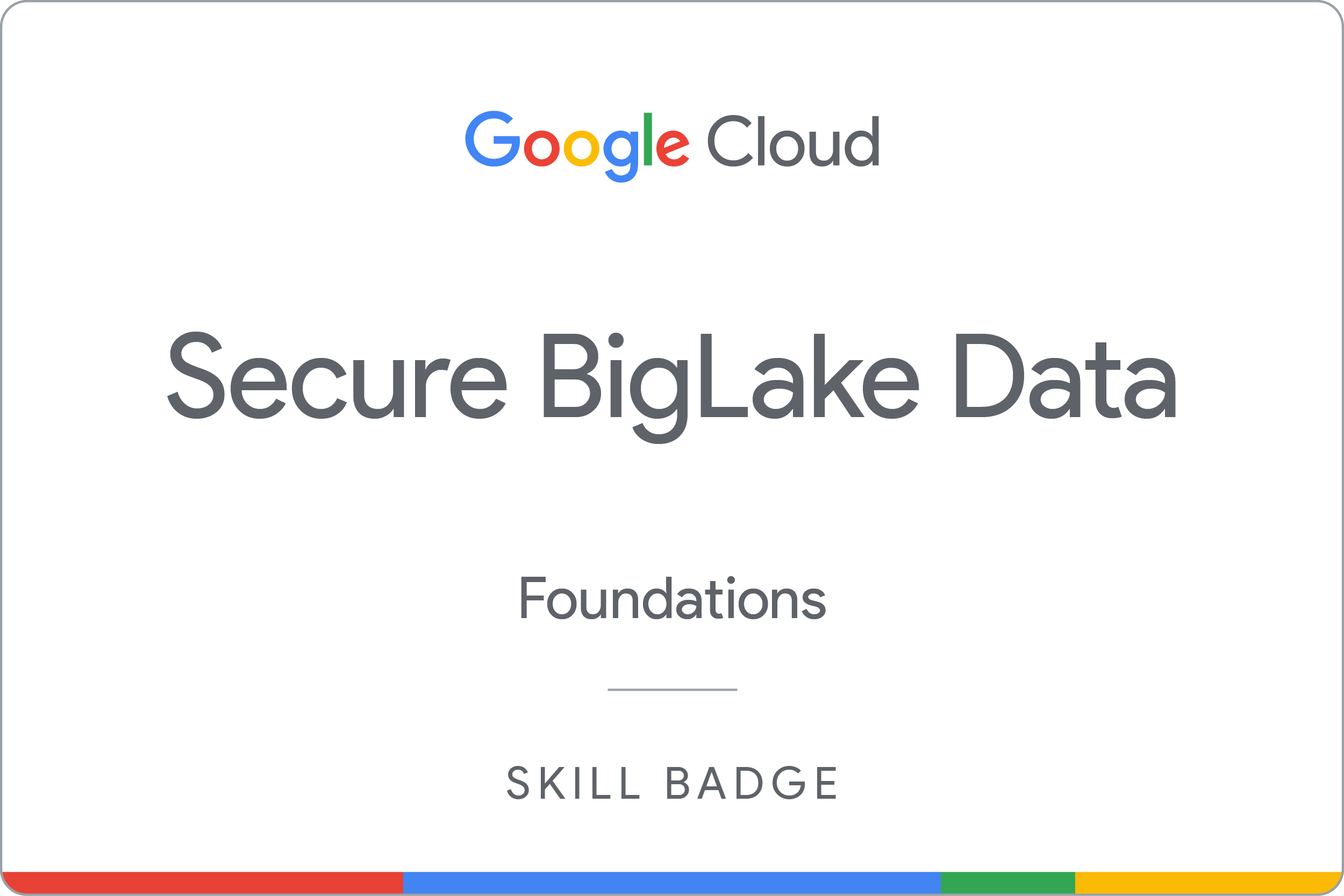Checkpoints
Create a BigLake table using a Cloud Resource connection
/ 30
Apply and verify policy tags on columns
/ 40
Remove IAM permissions to Cloud Storage
/ 30
Secure BigLake Data: Challenge Lab
ARC129
Overview
In a challenge lab you’re given a scenario and a set of tasks. Instead of following step-by-step instructions, you will use the skills learned from the labs in the course to figure out how to complete the tasks on your own! An automated scoring system (shown on this page) will provide feedback on whether you have completed your tasks correctly.
When you take a challenge lab, you will not be taught new Google Cloud concepts. You are expected to extend your learned skills, like changing default values and reading and researching error messages to fix your own mistakes.
To score 100% you must successfully complete all tasks within the time period!
Setup
Before you click the Start Lab button
Read these instructions. Labs are timed and you cannot pause them. The timer, which starts when you click Start Lab, shows how long Google Cloud resources will be made available to you.
This hands-on lab lets you do the lab activities yourself in a real cloud environment, not in a simulation or demo environment. It does so by giving you new, temporary credentials that you use to sign in and access Google Cloud for the duration of the lab.
To complete this lab, you need:
- Access to a standard internet browser (Chrome browser recommended).
- Time to complete the lab---remember, once you start, you cannot pause a lab.
Challenge scenario
You are just starting your junior data engineer role. So far you have been helping teams create and manage BigLake assets.
You are expected to have the skills and knowledge for these tasks.
Your challenge
You are asked to help a newly formed development team with some of their initial work on a new project. Specifically, they need a new BigLake table from a Cloud Storage file with the appropriate permissions to limit access to sensitive data columns; you receive the following request to complete the following tasks:
- Create a BigLake table from an existing file on Cloud Storage.
- Apply and verify policy tags to restrict access to columns containing sensitive data.
- Remove direct IAM permissions to Cloud Storage for other users (after policy tags have been applied to protect the data).
Some standards you should follow:
- Ensure that any needed APIs (such as Data Catalog and BigQuery Connection API) are successfully enabled and that necessary service accounts have the appropriate permissions.
- Create all resources in the multiple regions in United States, unless otherwise directed.
Each task is described in detail below, good luck!
Task 1. Create a BigLake table using a Cloud Resource connection
-
Create a BigQuery dataset named online_shop that is multi-region in the United States.
-
Create a Cloud Resource connection named user_data_connection (multi-region in the United States) and use it to create a BigLake table named user_online_sessions in the online_shop dataset.
- Be sure to apply the appropriate service account permissions to read Cloud Storage files in your project.
- When creating the table, load data from the following Cloud Storage file using schema auto-detection:
- gs://
-bucket/user-online-sessions.csv
- gs://
Click Check my progress to verify the objective.
Task 2. Apply and verify policy tags on columns containing sensitive data
- Use the precreated taxonomy named
to apply column-level policy tags on the table.
-
Apply the policy tag named sensitive-data-policy to the following columns in the user_online_sessions table:
- zip
- latitude
- ip_address
- longitude
- Verify the column-level security by running a query that omits the protected columns.
Click Check my progress to verify the objective.
Task 3. Remove IAM permissions to Cloud Storage for other users
- Follow Google best practices after migrating data to BigLake by removing IAM permissions for user 2 (
) to Cloud Storage. - Leave the IAM role for project viewer.
- Remove only the IAM role for Cloud Storage.
Click Check my progress to verify the objective.
Congratulations!
Earn your next skill badge
This self-paced lab is part of the Secure BigLake Data skill badge quest. Completing this skill badge quest earns you the badge above, to recognize your achievement. Share your badge on your resume and social platforms, and announce your accomplishment using #GoogleCloudBadge.
Google Cloud training and certification
...helps you make the most of Google Cloud technologies. Our classes include technical skills and best practices to help you get up to speed quickly and continue your learning journey. We offer fundamental to advanced level training, with on-demand, live, and virtual options to suit your busy schedule. Certifications help you validate and prove your skill and expertise in Google Cloud technologies.
Manual Last Updated June 19, 2023
Lab Last Tested June 19, 2023
Copyright 2024 Google LLC All rights reserved. Google and the Google logo are trademarks of Google LLC. All other company and product names may be trademarks of the respective companies with which they are associated.