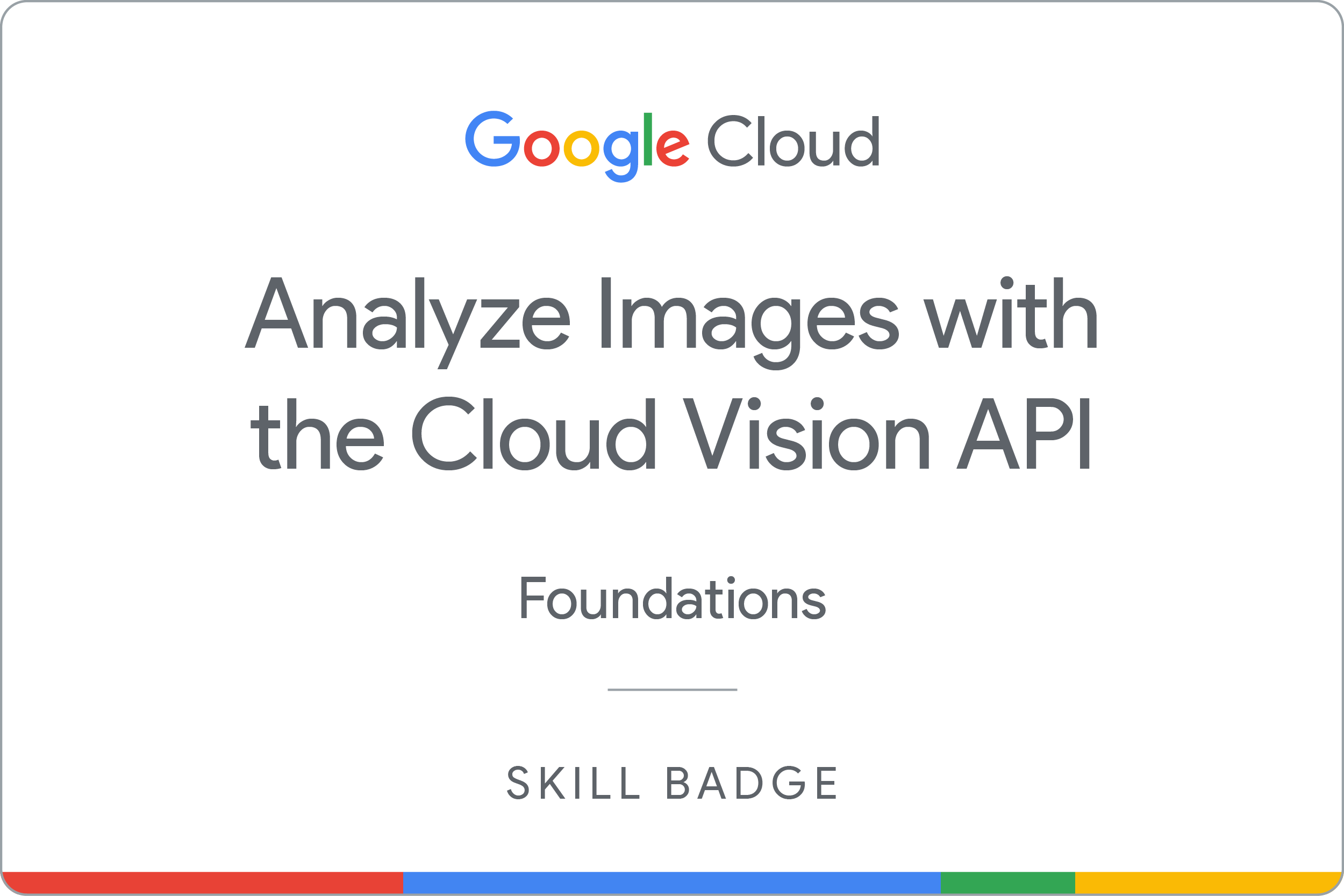Checkpoints
Create an API key
/ 20
Create and Update the json file
/ 40
Update the json file to use the LANDMARK_DETECTION method
/ 40
Analyze Images with the Cloud Vision API: Challenge Lab
ARC122
Overview
In a challenge lab you’re given a scenario and a set of tasks. Instead of following step-by-step instructions, you will use the skills learned from the labs in the course to figure out how to complete the tasks on your own! An automated scoring system (shown on this page) will provide feedback on whether you have completed your tasks correctly.
When you take a challenge lab, you will not be taught new Google Cloud concepts. You are expected to extend your learned skills, like changing default values and reading and researching error messages to fix your own mistakes.
To score 100% you must successfully complete all tasks within the time period!
Setup
Before you click the Start Lab button
Read these instructions. Labs are timed and you cannot pause them. The timer, which starts when you click Start Lab, shows how long Google Cloud resources will be made available to you.
This hands-on lab lets you do the lab activities yourself in a real cloud environment, not in a simulation or demo environment. It does so by giving you new, temporary credentials that you use to sign in and access Google Cloud for the duration of the lab.
To complete this lab, you need:
- Access to a standard internet browser (Chrome browser recommended).
- Time to complete the lab---remember, once you start, you cannot pause a lab.
Challenge scenario
You are just starting your junior machine learning engineer role. So far you have been helping teams train models, and you're learning how to use Google Cloud Machine Learning APIs.
You are expected to have the skills and knowledge for these tasks.
Your challenge
Use the Vision API to detect text and global landmarks in a given image.
Some standards you should follow:
- Ensure that any needed APIs (such as Cloud Vision, Cloud Translation, and Cloud Natural Language) are successfully enabled.
- Create all resources in the
region, unless otherwise directed.
Each task is described in detail below.
Task 1. Verify your resources
- Ensure that you have created an API key and saved it to the environment variable
API_KEYto use in the scripts provided. - A bucket called
-bucket has been created for you with an image inside it to use for this lab. - Make sure the object in the bucket is publicly accessible.
Click Check my progress to verify the objective.
Task 2. Create Request.json file
Create a request.json file. You will modify this file depending on the task required.
Task 3. Update the json file
- Update your json file:
- Add your bucket/img to the
gcsImageUri - Add the method to
type. First, use theTEXT_DETECTIONmethod of the Vision API.
- Call the Vision API with
curl, given below. You want to use the text detection and landmark detection methods, replacing YOUR_JSON with the name of the file you created earlier:
Saves the curl response in text-response.json file.
Upload output to Cloud Storage
Run the following command to upload the curl response on Cloud Storage for activity tracking validation:
Click Check my progress to verify the objective.
-
Now update the json file to use the
LANDMARK_DETECTIONmethod. -
Call the Vision API with
curlagain.
Saves the curl response in landmark-response.json file.
Upload output to Cloud Storage
Run the following command to upload the curl response on Cloud Storage for activity tracking validation:
Click Check my progress to verify the objective.
Citation: Manif des Sans-Papiers (2017, February 9) by Charles Hutchins on Wikimedia Commons, the free media repository. Retrieved from https://commons.wikimedia.org/wiki/File:Manif_des_Sans-Papiers.jpg This file is licensed under the Creative Commons Attribution 2.0 Generic license.
Congratulations!
You've learned how to use the Vision API to detect text and global landmarks from a given image.
Earn your next skill badge
This self-paced lab is part of the Analyze Images with the Cloud Vision API skill badge quest. Completing this skill badge quest earns you the badge above, to recognize your achievement. Share your badge on your resume and social platforms, and announce your accomplishment using #GoogleCloudBadge.
Google Cloud training and certification
...helps you make the most of Google Cloud technologies. Our classes include technical skills and best practices to help you get up to speed quickly and continue your learning journey. We offer fundamental to advanced level training, with on-demand, live, and virtual options to suit your busy schedule. Certifications help you validate and prove your skill and expertise in Google Cloud technologies.
Manual Last Updated November 27, 2023
Lab Last Tested November 27, 2023
Copyright 2024 Google LLC All rights reserved. Google and the Google logo are trademarks of Google LLC. All other company and product names may be trademarks of the respective companies with which they are associated.